Provide general information about the position
In this section, you will provide basic information related to the position/search.
- Position Title – To create continuity that supports reporting and a user-friendly applicant interface, position titles should start with the rank, then title, then area of specialization/assignment, all spelled out (e.g., Assistant Professor of History or Associate Librarian – Biological Sciences). This title order and avoiding the use of abbreviations is especially important because it helps applicants effectively navigate the UW Academic Personnel Job Board and will help you easily find positions on your positions list.
- If the appointment is Visiting, Affiliate, Acting, or Clinical, this identifier should be added before the rank (e.g. Clinical Associate Professor in Epidemiology).
- If you are conducting an open rank search for a single position, it is recommended you note it is open rank and identify the discipline. (e.g., Open Rank Faculty Position in Biology or Assistant or Associate Professor of Dance); if searching for multiple positions of different ranks, note the possibility of multiple hires and identify the discipline (e.g., Open Rank Faculty Positions in Accounting).
- If this is a hiring plan position, the rank and title must be consistent with what was approved on your hiring plan.
- Location – Enter the city and state of your campus.
- Position Type – This field is auto populated from the selection you made on the previous screen.
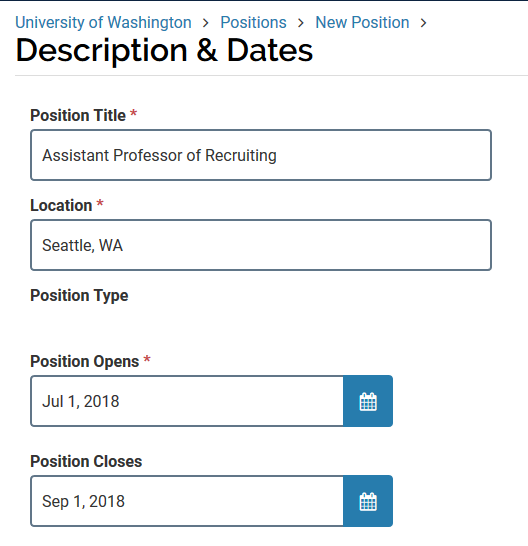
- Position Opens – This is the date when the position goes ‘live’ and starts accepting applications. Regardless of what date is entered, the position won’t go live until it has been reviewed and approved through the approval chain. Depending on the volume of searches and whether approvers have questions or request changes, the approval process could take a few days. Units should have realistic expectations when setting a Position Opens date.
- Position Closes – This is the date that you want to stop receiving applications. Your search will not actually close when you reach this date, but new job seekers will not be able to apply. Evaluators will still be able to access and review applicant materials.If you wish to continue receiving applications beyond the initial application deadline, you can either leave this field blank or simply edit the Position Closes date to a later date when you are ready to start receiving applications again. Extending the Position Closes date after the search has been approved will not require another round of approvals. If your position is eligible for sponsorship for permanent residency, you must review the BEST PRACTICE recommendation below.
[bestpractice title=”BEST PRACTICE – Position Closes date for positions eligible for permanent residency sponsorship” position=”full”]When setting a Position Closes date for positions eligible for sponsorship for permanent residency, take care to comply with the minimum posting period requirements as outlined at Permanent Residency Requirements. The requirement applies to both the external ad and the FS posting. As an example, if your position was approved on September 1 and had a close date of October 1, applicants will be able to apply through FS for 30 days. If, however, you don’t post in the Chronicle of Higher Education until September 5, applicants will be cut off from applying after the 25th day since FS will remove the “Apply Now” button on October 1. In this scenario, your search would not satisfy the minimum 30-day posting requirement because (1) the Department of Labor does not recognize Interfolio as a national professional journal and (2) the Chronicle ad was effectively only open for 25 days. The FS Position Close date must accommodate the external posting’s 30-day-minimum requirement; we therefore advise that you leave at least a week of extra time on your FS close date to allow for at least 30 days when both the FS and the Chronicle posting are active. If you have questions about minimum posting requirements, please contact acadvisa@uw.edu.[/bestpractice]