FS allows units to create custom forms to gather additional information from applicants. Additional forms can be created specific to the search, department, or college. To select from a list of forms your unit/college already has available, click Add Form, select the desired form from the drop down menu, and click Save. You can click Preview to see how the form will appear to applicants. When you are finished adding forms to your search, click Save & Continue.
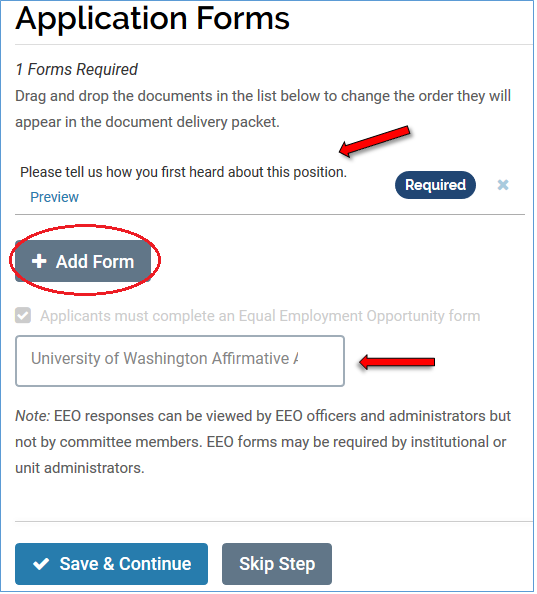
If the form you need doesn’t already exist, you will need to create one. To complete that step, you will need to go to the Administration Dashboard which is outside the Create a Position process. To learn more about creating forms, visit Create a Custom Application Form.
UW Required Forms
UW has already created 3 forms: a ‘Where did you hear about us?’ form, an EEO survey form, and a sexual misconduct declaration form. All 3 will automatically appended to your position and included in the application process for every applicant. There is no action required from department or college and these forms cannot be changed or deleted.
Automatic inclusion of the EEO survey in the application process eliminates the need for units to coordinate the former Catalyst survey. Because the Office of Academic Personnel and FS Administrators can run real-time reports on applicant flow data through Interfolio, FS eliminates the need for units to submit the Applicant Flow Report as was required in the past.