Introduction
The following steps will help you navigate search committee activities in and around Interfolio’s Faculty Search (FS) which includes:
- Accessing application materials
- Rating applicants against evaluation criteria
- Using UW’s standard applicant disposition codes
- Requesting/reviewing reference letters
This guide is intentionally minimal so users—especially first time users—have a concise reference that covers the basics of evaluating applicants. Interfolio, however, has a wide variety of additional functionality to support or enhance the evaluation process. Links to learn more about additional features are included throughout this guide.
The full menu of Interfolio Faculty Search guides is available at Help for Interfolio Faculty Search. Be aware, however, that Interfolio’s guides will not have UW-specific recruitment requirements and may not reflect institutional settings UW has put in place for UW users.
Understanding the evaluator role
Search committees are a necessary and integral part of UW’s recruitment goals and principles. The Evaluator role is assigned by department-level or college-level FS Administrator and is the appropriate role for search committee members charged with reviewing and evaluating applications. Evaluators cannot create or edit positions, change position or application statuses, or assign applicant disposition codes. If assigned to a search committee, you should receive an invitation from your unit’s search Administrator notifying you of your Evaluator access to Interfolio.
Last updated July 1, 2018 at 20:46 p.m.
Logging in
To log in, go to Interfolio login and click the Partner Institution button. Start typing “washington” or select University of Washington from the drop down menu. Click Sign In.
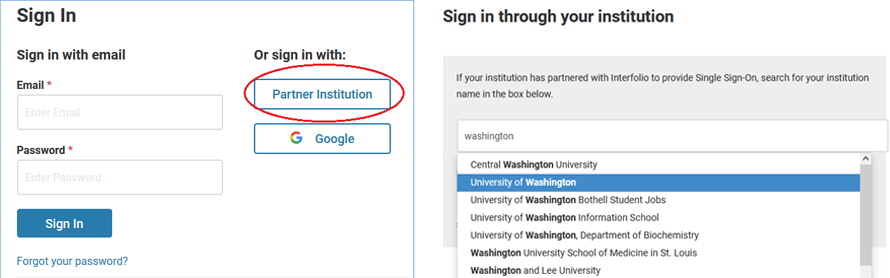
Once you log in, you should land on the Positions page. If the page header does not say ‘Positions’, select the Positions option from the side menu. As an Evaluator, you should see the position(s) to which you have access displayed in a table. Click on the position name to access applications.
Last updated September 19, 2022 at 9:06 a.m.
Define evaluation criteria
For all FS searches, the UW requires units to define criteria by which they will evaluate applicants. These criteria are commonly referred to as a rubric or an assessment rubric. The criteria should include all required (minimum) and desired/preferred qualifications listed in the ad. Criteria may also be built around job duties or expectations for the position. Candidates who do not meet the required (minimum) qualifications may not be hired into the position.
Best practice – Establishing a rubric
Although the Administrator coordinates data entry of the evaluation criteria (rubric) into FS, the search committee is responsible for developing the criteria. To ensure consistent application of the evaluation criteria across the applicant pool, search committees should plan to meet as a group to discuss and define the rubric before the committee begins reviewing applications. Rubric criteria should align with the qualifications posted in the position announcement, but may also speak to expectations of the position.
If different criteria are used at different stages of the search (e.g., criteria for initial review, criteria for interviews), the search committee should outline which criteria apply to which stages so the search Administrator can enter them in the appropriate order. Administrators can also add later-stage criteria when the search reaches that particular stage.
For more information on building an effective rubric, please visit http://www.washington.edu/diversity/faculty-advancement/handbook/assessment/.
Because only those with the search Administrator role will have the ability to set up evaluation criteria in FS, the search committee will need to communicate the criteria to the search Administrator so he/she can enter it into the system on the search committee’s behalf.
With the criteria in place, Evaluators will be able to review applications and assign a rating to each criterion. Applicants are never able to see evaluation criteria or ratings.
Once you have defined your evaluation criteria, they have been entered into FS, and your search has reached the application deadline (e.g., initial/priority deadline for full consideration), you are ready to start reviewing applications.
Blind review
Units have the option of setting the search for ‘blind review’ which means an Evaluator will only be able to see ratings he/she assigns and not ratings assigned by other Evaluators. The search committee should consult with unit leadership and then communicate to the search Administrator whether blind review will be used. The search Administrator can adjust the FS settting accordingly.
Best practice – blind review
Units are encouraged to set their searches for blind review during the initial review stage. Blind review means that each evaluator will only be able to see ratings he/she assigns. Evaluators will not be able to see specific ratings assigned by other evaluators. Applicants are never allowed to see the ratings regardless of the blind review setting. Blind reviews are particularly useful when there is a potential power imbalance on the search committee (e.g., variety of ranks or titles). Units might consider removing the blind review when the search committee gets to the deliberation stage so that the aggregate overall rating (average of all evaluators’ ratings) is visible to the search committee.
Last updated October 19, 2018 at 7:46 a.m.
Accessing applications
When you click on a position, you will see a list of applicants to that position. To start reviewing, check the box next to the applicant name. If you check boxes for multiple names or select all applicants by checking the box next to “Applicant Name” at the top of the table, you will be able to review applicants in succession without having to return to the list.
Tagging applicants
There are many reasons why a unit might want to tag an applicant(s). Units who have large applicant pools or who want to leverage areas of expertise within their search committee will often use tags to assign applicants to a particular search committee member for the initial review. Tags can also be used to identify particular characteristics of an applicant or applicants (e.g., research focus) which can then help Administrators or Evaluators sort and/or assign them more easily. Administrators or Search Committee Members can assign tags.
To assign a tag, check the box next to one or more applicants and click the Tag button in the toolbar. Select the tag you want to apply, or select ‘Add new tag’ to create a new one.

The tag will appear on the same row as the applicant’s name. Once tags are applied, you can filter the applicant list by tag by clicking the Filter button near the keyword search bar. For more information on tags, visit Use Tags to Mark and Sort Applications.
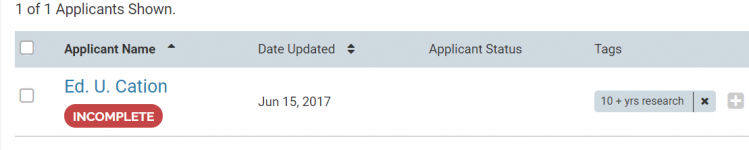
Find applicant materials
After checking a box or boxes of applicants you’d like to review, click the “Read” button located in the blue toolbar.
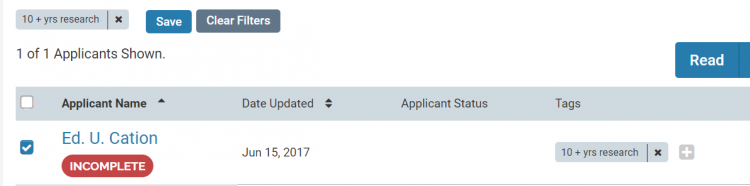
You will be taken to the Materials Viewer window where a list of application materials will display on the left. Click on each item to view. Click on the arrows at the bottom of the Materials Viewer to advance to the next document.
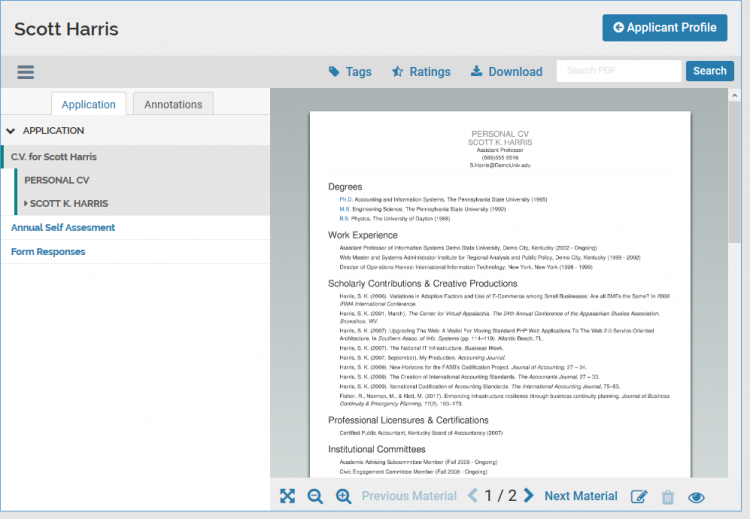
Last updated August 18, 2022 at 9:43 a.m.
Review and rate applicants
In reviewing an application, evaluators have the ability to make notes – or annotations – on applicant materials and rate applications against the evaluation criteria previously set up in FS.
Annotations
Annotations are private, personal notes about an application, and are only viewable by the committee member who added the note. Please be aware that there may be rare circumstances, such as a lawsuit, where annotations may be “discoverable.”
The annotation toolbar is located in the bottom right corner of the Materials Viewer.
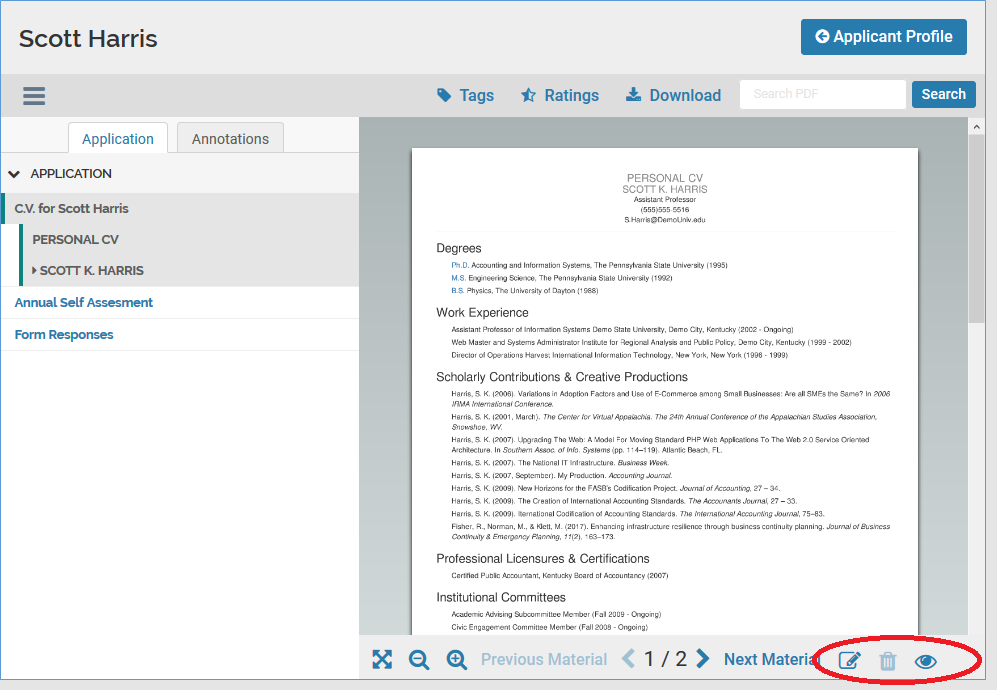
Clicking the first icon above will display the different options for locating and applying notes. The second icon will remove a note. The ‘eye’ icon will display all annotations you’ve applied to the page. You can view a list of annotations by clicking the Annotations tab at the top of the materials list on the left hand side of the window.
You can export all your annotations by clicking the export icon that appears to the right of the Annotations tab once you’ve made an annotation.
Rating applicants
After reviewing applicant materials, Evaluators can leverage the rating feature in FS to evaluate applicants against the evaluation criteria that were entered into FS prior to committee review. The rating feature allows the evaluator to assign one to five stars for each criterion.
To use the FS ratings feature, click “Ratings” on the toolbar at the top of the window.
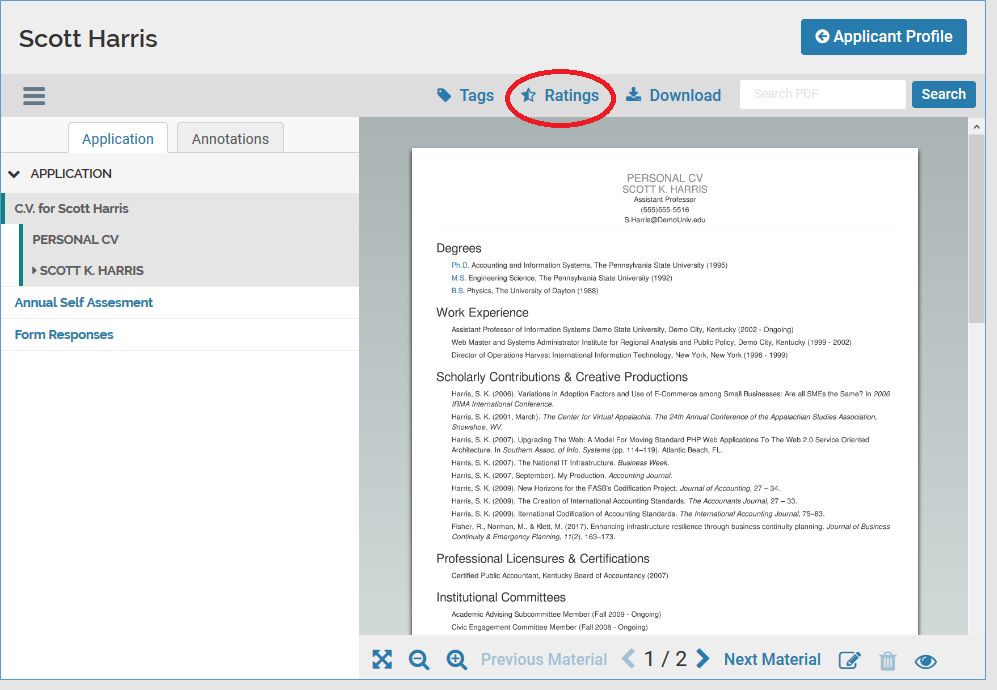
A pop-up window will open listing all criteria. Click on the highest number of stars you want to award for each criterion (i.e., click the fourth star to assign four stars). When you are finished rating the applicant, close the pop-up window. For units that are interested, FS has a tutorial that describes how to weight criteria differently (How to Weight Ratings from an Applicant Report). Your FS Administrator should be able to access the tutorial on behalf of the search committee and help guide you through that process.
When you are finished rating the applicant, use the arrows at the top of the viewer to advance to the next applicant.
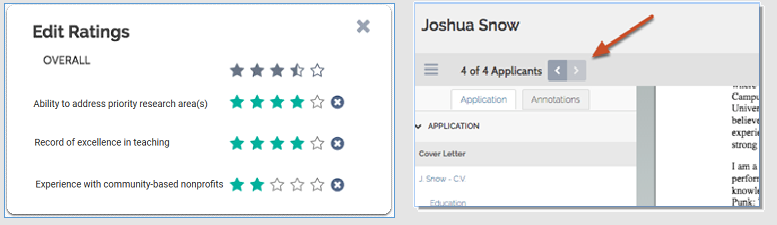
NOTE: Although the FS rating tool is easy to use, it is not required. Search committees can evaluate applicants outside of the system provided they archive their notes consistent with the university’s record retention schedule. Search committees should work with their unit administrator to understand the retention schedule and where recruitment documents/notes will be retained. Regardless of whether Evaluators use the rating feature or not, the evaluation criteria must be noted in FS and all applicants must receive a disposition code.
Disposition codes
As a federal contractor, UW is required to track disposition data in order to maintain compliance with applicable regulations and laws. To support compliance with recruitment audits and the principles behind them, the UW has established a set of standard applicant disposition codes to identify why an applicant falls out of consideration (i.e., reason for rejection). The UW disposition codes are set at the provost level, but are applied at the hiring unit level; this means they can’t be deleted or changed, but the unit determines to whom they are applied. UW disposition codes are organized into a matrix that also includes position and application statuses that identify various stages of the search and applicant review. To assist Evaluators in understanding the relationship of position statuses to application statuses to applicant disposition codes, please review the UW Academic Personnel Status/Disposition Matrix.
All applicants must be assigned a disposition code before the preferred candidate can be hired and/or the search can be closed. Only FS Administrators can set statuses and assign disposition codes. At various points during a search, the Administrator will need to assign and revise statuses to accurately reflect what is happening in the search. Administrators should not assign statuses or disposition codes without first consulting with the search committee or search committee chair. Evaluators should make a point of meeting regularly with the Administrator so there is a clear communication.
The evaluation criteria are distinct and separate from the disposition codes, but there is a relationship. Evaluators should review applicants against the criteria first. If the search committee determines an applicant does not meet criteria to an acceptable breadth or depth, they need to determine which disposition code best represents the reason the applicant will not move forward in the search. It is often the case that there is more than one disposition code that would fit the scenario. In UW’s federal reporting, only one disposition code is reported. As such, the search committee needs to make a decision about which disposition code to report. Whichever disposition code is chosen, the search committee should be able to support their decision in the event of an audit.
Best practice – Downloading application materials
Although FS allows you to download applicant materials, units assume a huge risk in doing so. Confidentiality is an important aspect of all academic personnel recruitment. Lack of sensitivity to personal or professional information can be very damaging to an applicant’s career, especially when that applicant seeks to leave their current institution for another position. The unit and search committee are expected to be defenders of applicant privacy and – by extension – stewards of the reputation and integrity of the University of Washington.
Only those with an absolute and legitimate need (administrative, evaluative, or decision-making roles) should have access to applicant materials. If interviewee/finalist materials need to be circulated to a larger group, precautions should be taken to limit, control, and remove access in a responsible and timely manner. Anyone with access should be informed of the expectation that they not share application materials with others.
Units are encouraged to reflect on different ways they can support confidentiality in the recruitment process.
Last updated August 18, 2022 at 9:44 a.m.
Reference letters
If reference letters are submitted by the applicant, they should appear in the document list in the Materials Viewer for each applicant.
The search Administrator can also use FS to request confidential letters of recommendation directly from recommenders on behalf of an applicant. This allows a search committee to request recommendations from a list of potential evaluators suggested by the applicant without involving the applicant in the request process. Evaluators should work with the search Administrator when they are ready to request letters.
Best practice – external letters
Instead of requiring reference letters up front, consider requiring applicants to provide contact information (including name, phone number, and email) for external references. This allows the search committee the option of only sending out for letters for those applicants who meet specific criteria or progress to a given stage of the search (e.g., the short list). Requiring receipt of external letters before an application will be considered ‘complete’ can protract the search significantly and exclude otherwise qualified applicants from timely consideration.
Last updated July 1, 2018 at 20:36 p.m.